There have been a lot of issues regarding a virus that creates shortcut files of USB drives again and again even after removing them.
Here I am going to show you some of the effective tools to remove that virus permanently from your device.
Before begin the tutorial, let me first discuss about what actually shortcut virus is, and how it can harm the infected system.
Here I am going to show you some of the effective tools to remove that virus permanently from your device.
Before begin the tutorial, let me first discuss about what actually shortcut virus is, and how it can harm the infected system.
What is shortcut virus and how can it affect your device?
The Shortcut Virus usually spread through USB peripheral devices including USB pen drives, Memory cards, Mobile phones, Digital Cameras or external hard disks. Once you have completed copying a file to your device you may see files on your device with a shortcut arrow in the preview. This is where the infection begins. Once clicked the file, it starts running a “.vbs” file/script which runs a series of task including making two copies of its code or registry key one for temporary use and other for start/restart.
What this virus is capable of doing?
Once your device is infected by the shortcut virus it then connects to its C&C server, to obtain the commands and send the stolen information. Once infected by the shortcut virus, the attacker can take advantage of the situation and is capable of stealing victim’s data on the pc as well as download other malwares or update the codes of the present shortcut virus.
How to remove?
Method 1: Autorun Exterminator
Connect the infected device to your system and check for hidden files/folders.
Go to View tab-->Hidden Items. Mark hidden items.
Download Autorun Exterminator. Extract and run the file named "Autorun Exterminator".
This will automatically remove the virus from the device.
Method 2: MalwareBytes
Download MalwareByte (from filehippo ) antimalware software. Install and update.
Run a full scan of your computer/device and it will automatically remove the virus.
Method 3: USBFix
Connect the infected device to the PC.
Download USBFix, run it.
Click on Clean.
A pop up will come to ask you connect all the devices you want to scan. Connect the infected devices and click Ok.
Method 4: Without using any Software
Step 1: Kill the process running the virus (by pressing Ctrl + Shift + Esc and going to the Processes tab).
Step 2: Remove the shortcuts created by the virus.
Step 3: Run “cmd” (Pressing Win + R)
Step 4: Use method 3 (I write “e:” Press Enter and then “Attrib -r -a -s -h / s / d” without quotes)
Step 5: Files that it had hidden virus is recovered. A file “* .vbs” (: abc.vbs example) appears. If the antivirus detects it deletes it. Otherwise can be done manually.
Step 6: Run “regedit” (can be from “cmd” or by pressing Win + R)
Step 7 (CAUTION) Search (by pressing Ctrl + F or Ctrl + B depending on OS) with the name that appeared to us in the pen drive (eg abc.vbs)
Step 8: (CAUTION) Delete records containing exactly this value (eg abc.vbs)
Step 9: Once completed close all windows.
Step 2: Remove the shortcuts created by the virus.
Step 3: Run “cmd” (Pressing Win + R)
Step 4: Use method 3 (I write “e:” Press Enter and then “Attrib -r -a -s -h / s / d” without quotes)
Step 5: Files that it had hidden virus is recovered. A file “* .vbs” (: abc.vbs example) appears. If the antivirus detects it deletes it. Otherwise can be done manually.
Step 6: Run “regedit” (can be from “cmd” or by pressing Win + R)
Step 7 (CAUTION) Search (by pressing Ctrl + F or Ctrl + B depending on OS) with the name that appeared to us in the pen drive (eg abc.vbs)
Step 8: (CAUTION) Delete records containing exactly this value (eg abc.vbs)
Step 9: Once completed close all windows.
Source: techworm


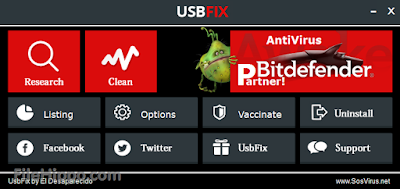
No comments:
Post a Comment